- Windows key: Opens or closes the Start menu.
- Windows key + D: Shows the desktop or restores minimized windows.
- Windows key + E: Opens File Explorer.
- Windows key + L: Locks the computer and brings you to the login screen.
- Windows key + Tab: Opens Task View, which displays all open windows and virtual desktops.
- Windows key + R: Opens the Run dialog box.
- Windows key + I: Opens the Settings app.
- Alt + Tab: Switches between open windows.
- Alt + F4: Closes the active window.
- Ctrl + Shift + Esc: Opens the Task
- Ctrl + C: Copies the selected item or text to the clipboard.
- Ctrl + X: Cuts the selected item or text.
- Ctrl + V: Pastes the contents of the clipboard.
- Ctrl + Z: Undoes the last action.
- Ctrl + Y: Redoes the last action.
- Ctrl + A: Selects all items or text.
- Ctrl + S: Saves the current document or file.
- Ctrl + P: Opens the print dialog box.
- Ctrl + F: Opens the find dialog box to search for text or items.
- Ctrl + Shift + N: Creates a new folder in File Explorer.
- Alt + F4: Closes the active window or application.
- Alt + Enter: Displays properties for the selected item.
- Alt + Space: Opens the window's system menu (for example, to maximize or minimize a window).
- F2: Renames the selected item.
- F5: Refreshes the current window or webpage.
- Windows key + X: Opens the power user menu, which provides quick access to various system tools and settings.
- Windows key + A: Opens the Action Center, where you can view notifications and access quick settings.
- Windows key + S: Opens the Windows Search bar to quickly search for files, folders, apps, and settings.
- Windows key + Arrow keys: Snaps the active window to the sides or corners of the screen, maximizing or resizing it.
- Windows key + "+" or "-": Zooms in or out on the screen.
- Windows key + Ctrl + D: Creates a new virtual desktop.
- Windows key + Ctrl + F4: Closes the current virtual desktop.
- Windows key + Ctrl + Left/Right arrow key: Switches between virtual desktops.
- Windows key + Print Screen: Takes a screenshot and saves it to the Screenshots folder in your Pictures library.
- Windows key + ; (semicolon): Opens the emoji picker, allowing you to insert emojis into your text.
- Ctrl + Shift + Esc: Opens the Task Manager directly.
- Alt + Print Screen: Takes a screenshot of the active window only.
- Windows key + number (1-9): Opens or switches to the application pinned to the taskbar at the specified position.
- Windows key + Ctrl + number (1-9): Opens the corresponding application in the taskbar and creates a new instance if it's already open.
- Windows key + Shift + number (1-9): Opens the corresponding application in the taskbar with administrator rights.
- Windows key + T: Cycles through the applications on the taskbar using thumbnail previews.
- Windows key + Shift + T: Cycles backward through the applications on the taskbar using thumbnail previews.
- Windows key + B: Highlights the notification area on the taskbar.
- Windows key + M: Minimizes all open windows.
- Windows key + Shift + M: Restores previously minimized windows.
- Windows key + U: Opens the Ease of Access Center.
- Windows key + K: Opens the Connect pane to connect to wireless displays and audio devices.
- Windows key + Esc: Opens the Start menu and focuses the search bar.
- Windows key + Space: Switches between keyboard input languages or input methods.
- Windows key + Ctrl + Space: Switches to the previous input language or method.
- Windows key + . (period): Opens the emoji picker.
- Windows key + , (comma): Temporarily displays the desktop.
- Windows key + Shift + S: Opens the snipping tool to capture a specific area of the screen.
- Windows key + Ctrl + D: Adds a new virtual desktop.
- Windows key + Ctrl + F4: Closes the current virtual desktop.
- Windows key + Ctrl + Left/Right arrow key: Switches between virtual desktops.
- Windows key + G: Opens the Xbox Game Bar, which allows you to record gameplay, take screenshots, and access gaming features.
- Windows key + E: Opens File Explorer.
- Windows key + I: Opens the Settings app.
- Windows key + R: Opens the Run dialog box.
- Windows key + P: Opens the projection settings to adjust display options when using multiple monitors or projectors.
- Windows key + X: Opens the power user menu, providing quick access to system tools and settings.
- Windows key + Pause/Break: Opens the System Properties window.
- Windows key + Tab: Opens Task View, which displays all open windows and virtual desktops.
- Windows key + L: Locks the computer and brings you to the login screen.
- Windows key + U: Opens the Ease of Access Center.
- Windows key + Print Screen: Takes a screenshot and saves it to the Screenshots folder in your Pictures library.
Window Shortcut key
May 15, 2023

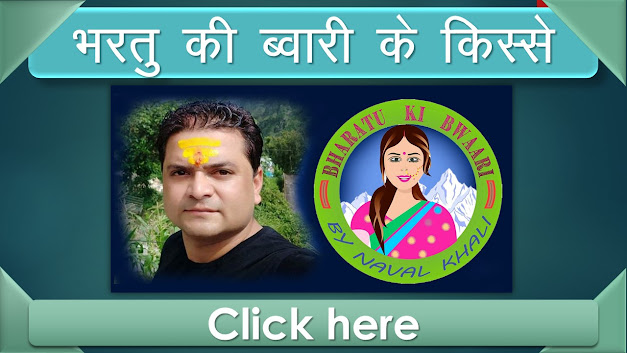
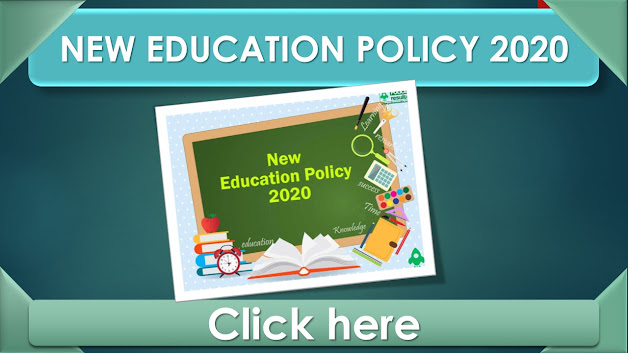






Follow Us