Command Name | Modifiers | Key |
All Caps | Ctrl+Shift+ | A |
App Restore | Alt+ | F5 |
Auto Format | Alt+Ctrl+ | K |
Bold | Ctrl+ | B |
Bold | Ctrl+Shift+ | B |
Bookmark | Ctrl+Shift+ | F5 |
Browse Next | Ctrl+ | Page Down |
Browse Prev | Ctrl+ | Page Up |
Browse Sel | Alt+Ctrl+ | Home |
Cancel | Esc | |
Change Case | Shift+ | F3 |
Char Left | Left | |
Char Left Extend | Shift+ | Left |
Char Right | Right | |
Char Right Extend | Shift+ | Right |
Clear | Del | |
Close Pane | Alt+Shift+ | C |
Collapse Heading | Alt+Shift+ | - |
Collapse Heading | Alt+Shift+ | Num - |
Column Break | Ctrl+Shift+ | Return |
Column Select | Ctrl+Shift+ | F8 |
Copy | Ctrl+ | C |
Copy | Ctrl+ | Insert |
Copy Format | Ctrl+Shift+ | C |
CopyToFrom | Shift+ | F2 |
Create Auto Text | Alt+ | F3 |
Customize Keyboard Shortcut | Alt+Ctrl+ | Num + |
Cut | Ctrl+ | X |
Cut | Shift+ | Del |
Date Field | Alt+Shift+ | D |
Delete Back Word | Ctrl+ | Backspace |
Delete Word | Ctrl+ | Del |
Distribute Para | Ctrl+Shift+ | J |
Do Field Click | Alt+Shift+ | F9 |
Doc Close | Ctrl+ | W |
Doc Close | Ctrl+ | F4 |
Doc Maximize | Ctrl+ | F10 |
Doc Restore | Ctrl+ | F5 |
Doc Size | Ctrl+ | F8 |
Doc Split | Alt+Ctrl+ | S |
Double Underline | Ctrl+Shift+ | D |
Draft with copilot | Alt+ | I |
Edit | Alt+Shift+ | R |
End of Column | Alt+ | Page Down |
End of Column | Alt+Shift+ | Page Down |
End of Doc Extend | Ctrl+Shift+ | End |
End of Document | Ctrl+ | End |
End of Line | End | |
End of Line Extend | Shift+ | End |
End of Row | Alt+ | End |
End of Row | Alt+Shift+ | End |
End of Window | Alt+Ctrl+ | Page Down |
End of Window Extend | Alt+Ctrl+Shift+ | Page Down |
Endnote | Alt+Ctrl+ | D |
Equation Toggle | Alt+ | = |
Expand Heading | Alt+Shift+ | = |
Expand Heading | Alt+Shift+ | Num + |
Extend Selection | F8 | |
Field Codes | Alt+ | F9 |
File Close or Exit | Alt+ | F4 |
Font | Ctrl+Shift+ | F |
Font Formatting | Ctrl+ | D |
Font Size Select | Ctrl+Shift+ | P |
Footnote | Alt+Ctrl+ | F |
Formatting Pane | Alt+Ctrl+Shift+ | S |
Formatting Properties | Shift+ | F1 |
Go Back | Shift+ | F5 |
Go Back | Alt+Ctrl+ | Z |
Go To | Ctrl+ | G |
Go To | F5 | |
Goto Object Layer | Alt+Ctrl+ | 5 |
Grow Font | Ctrl+Shift+ | . |
Grow Font One Point | Ctrl+ | ] |
Hanging Indent | Ctrl+ | T |
Help | F1 | |
HHC | Alt+Ctrl+ | F7 |
Hidden | Ctrl+Shift+ | H |
Highlight | Alt+Ctrl+ | H |
Hyperlink | Ctrl+ | K |
Indent | Ctrl+ | M |
Insert Building Block | F3 | |
Insert Building Block | Alt+Ctrl+Shift+ | V |
Insert Comment | Alt+Ctrl+ | M |
Insert Field | Ctrl+ | F9 |
Insert Spike | Ctrl+Shift+ | F3 |
Italic | Ctrl+ | I |
Italic | Ctrl+Shift+ | I |
JumpToCommentCard | Alt+ | F12 |
Line Down | Down | |
Line Down Extend | Shift+ | Down |
Line Up | Up | |
Line Up Extend | Shift+ | Up |
List Num Field | Alt+Ctrl+ | L |
Lock Fields | Ctrl+ | 3 |
Lock Fields | Ctrl+ | F11 |
Macro | Alt+ | F8 |
Mail Merge Check | Alt+Shift+ | K |
Mail Merge Edit Data Source | Alt+Shift+ | E |
Mail Merge to Doc | Alt+Shift+ | N |
Mail Merge to Printer | Alt+Shift+ | M |
Mark Citation | Alt+Shift+ | I |
Mark Index Entry | Alt+Shift+ | X |
Mark Table of Contents Entry | Alt+Shift+ | O |
Merge Field | Alt+Shift+ | F |
Microsoft System Info | Alt+Ctrl+ | F1 |
Move | F2 | |
New Default | Ctrl+ | N |
Next Field | F11 | |
Next Field | Alt+ | F1 |
Next Misspelling | Alt+ | F7 |
Next Object | Alt+ | Down |
Next Pane | F6 | |
Next Window | Ctrl+ | F6 |
Next Window | Alt+ | F6 |
Normal | Alt+Ctrl+ | N |
Normal Style | Ctrl+Shift+ | N |
Normal Style | Alt+Shift+ | Clear (Num 5) |
Open | Ctrl+ | F12 |
Open | Alt+Ctrl+ | F2 |
Open or Close Up Para | Ctrl+ | 0 |
Open Using Backstage | Ctrl+ | O |
Outline | Alt+Ctrl+ | O |
Outline Demote | Alt+Shift+ | Right |
Outline Move Down | Alt+Shift+ | Down |
Outline Move Up | Alt+Shift+ | Up |
Outline Promote | Alt+Shift+ | Left |
Outline Show First Line | Alt+Shift+ | L |
Page | Alt+Ctrl+ | P |
Page Break | Ctrl+ | Return |
Page Down | Page Down | |
Page Down Extend | Shift+ | Page Down |
Page Field | Alt+Shift+ | P |
Page Up | Page Up | |
Page Up Extend | Shift+ | Page Up |
Para Down | Ctrl+ | Down |
Para Down Extend | Ctrl+Shift+ | Down |
Para Up | Ctrl+ | Up |
Para Up Extend | Ctrl+Shift+ | Up |
Paragraph Alignment | Ctrl+ | E |
Paragraph Alignment | Ctrl+ | R |
Paragraph Alignment | Ctrl+ | J |
Paragraph Alignment | Ctrl+ | L |
Paragraph Formatting | Ctrl+ | Q |
Paragraph Spacing | Ctrl+ | 5 |
Paragraph Spacing | Ctrl+ | 2 |
Paragraph Spacing | Ctrl+ | 1 |
Paste | Ctrl+ | V |
Paste | Shift+ | Insert |
Paste Format | Ctrl+Shift+ | V |
Paste Special | Alt+Ctrl+ | V |
Prev Field | Shift+ | F11 |
Prev Field | Alt+Shift+ | F1 |
Prev Object | Alt+ | Up |
Prev Pane | Shift+ | F6 |
Prev Window | Ctrl+Shift+ | F6 |
Prev Window | Alt+Shift+ | F6 |
Print | Ctrl+ | P |
Print | Ctrl+ | F2 |
Print | Ctrl+Shift+ | F12 |
Print | Alt+Ctrl+ | I |
Proofing | F7 | |
Read Aloud | Alt+Ctrl+ | Space |
Redo | Alt+Shift+ | Backspace |
Redo or Repeat | Ctrl+ | Y |
Redo or Repeat | F4 | |
Redo or Repeat | Alt+ | Return |
Repeat Find | Shift+ | F4 |
Repeat Find | Alt+Ctrl+ | Y |
Replace | Ctrl+ | H |
Research Lookup | Ctrl+Shift+ | O |
Reset Char | Ctrl+ | Space |
Reset Char | Ctrl+Shift+ | Z |
Revision Marks Toggle | Ctrl+Shift+ | E |
Save | Ctrl+ | S |
Save | Shift+ | F12 |
Save | Alt+Shift+ | F2 |
Save As | F12 | |
Select All | Ctrl+ | A |
Select All | Ctrl+ | Clear (Num 5) |
Select All | Ctrl+ | Num 5 |
Select Table | Alt+ | Clear (Num 5) |
Show All | Ctrl+Shift+ | 8 |
Show All Headings | Alt+Shift+ | A |
Show All Headings | Alt+Shift+ | A |
Show Heading1 | Alt+Shift+ | 1 |
Show Heading2 | Alt+Shift+ | 2 |
Show Heading3 | Alt+Shift+ | 3 |
Show Heading4 | Alt+Shift+ | 4 |
Show Heading5 | Alt+Shift+ | 5 |
Show Heading6 | Alt+Shift+ | 6 |
Show Heading7 | Alt+Shift+ | 7 |
Show Heading8 | Alt+Shift+ | 8 |
Show Heading9 | Alt+Shift+ | 9 |
Shrink Font | Ctrl+Shift+ | , |
Shrink Font One Point | Ctrl+ | [ |
Shrink Selection | Shift+ | F8 |
Small Caps | Ctrl+Shift+ | K |
Smart Find | Ctrl+ | F |
Spike | Ctrl+ | F3 |
Start of Column | Alt+ | Page Up |
Start of Column | Alt+Shift+ | Page Up |
Start of Doc Extend | Ctrl+Shift+ | Home |
Start of Document | Ctrl+ | Home |
Start of Line | Home | |
Start of Line Extend | Shift+ | Home |
Start of Row | Alt+ | Home |
Start of Row | Alt+Shift+ | Home |
Start of Window | Alt+Ctrl+ | Page Up |
Start of Window Extend | Alt+Ctrl+Shift+ | Page Up |
Start Office Dictation | Alt+ | ` |
Style | Alt+Ctrl+ | 3 |
Style | Ctrl+Shift+ | L |
Style | Alt+Ctrl+ | 1 |
Style | Alt+Ctrl+ | 2 |
Style Apply Pane | Ctrl+Shift+ | S |
Style Separator | Alt+Ctrl+ | Return |
Subscript | Ctrl+ | = |
Superscript | Ctrl+Shift+ | = |
Symbol Font | Ctrl+Shift+ | Q |
Thesaurus RR | Shift+ | F7 |
Time Field | Alt+Shift+ | T |
Toggle Character Code | Alt+ | X |
Toggle Field Display | Shift+ | F9 |
Toggle Master Subdocs | Ctrl+ | \ |
Toggle Ribbon | Ctrl+ | F1 |
Toggle XMLTag View | Ctrl+Shift+ | X |
Un Hang | Ctrl+Shift+ | T |
Un Indent | Ctrl+Shift+ | M |
Underline | Ctrl+ | U |
Underline | Ctrl+Shift+ | U |
Undo | Ctrl+ | Z |
Undo | Alt+ | Backspace |
Unlink Fields | Ctrl+ | 6 |
Unlink Fields | Ctrl+Shift+ | F9 |
Unlock Fields | Ctrl+ | 4 |
Unlock Fields | Ctrl+Shift+ | F11 |
Update Auto Format | Alt+Ctrl+ | U |
Update Fields | F9 | |
Update Fields | Alt+Shift+ | U |
Update Source | Ctrl+Shift+ | F7 |
VBCode | Alt+ | F11 |
Web Go Back | Alt+ | Left |
Web Go Forward | Alt+ | Right |
Word Count List | Ctrl+Shift+ | G |
Word Count Recount | Ctrl+Shift+ | R |
Word Left | Ctrl+ | Left |
Word Left Extend | Ctrl+Shift+ | Left |
Word Right | Ctrl+ | Right |
Word Right Extend | Ctrl+Shift+ | Right |
Word Underline | Ctrl+Shift+ | W |
All Word Shortcut latest Command
November 11, 2023


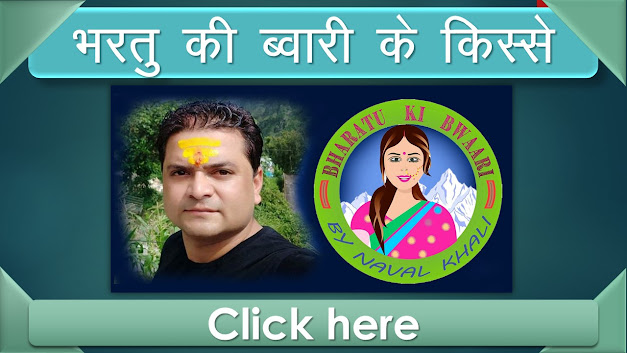
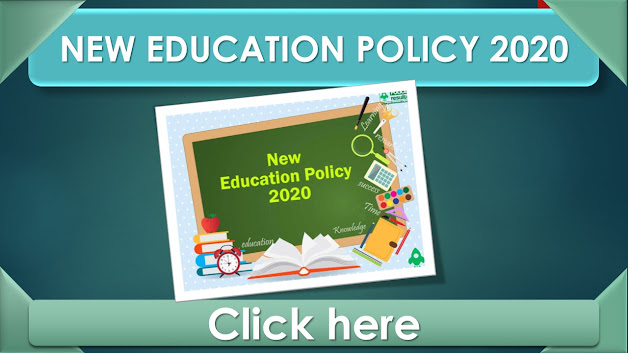






Follow Us