S No Dummy Key Key Shortcut For
01 Ctrl A All Selection
02 Ctrl B Bold
03 Ctrl C Copy
04 Ctrl D Font Style
05 Ctrl E Center
06 Ctrl F Find
07 Ctrl G Go To
08 Ctrl H Find and Replace
09 Ctrl I Italic Style
10 Ctrl J Justify
11 Ctrl K Hyperlink
12 Ctrl L Left Alignment
13 Ctrl N New Document
14 Ctrl O Open
15 Ctrl P Print
16 Ctrl Q Left Alignment (Complete Document)
17 Ctrl R Right Alignment
18 Ctrl S Save
19 Ctrl T Shifting of Tab
20 Ctrl U Underline
21 Ctrl V Paste
22 Ctrl W Close the window
23 Ctrl X Cut
24 Ctrl Y Redo
25 Ctrl Z Undo
26 Ctrl F2 Print preview
27 Ctrl F4 Close the document
28 Ctrl F5 Restore Down
29 Ctrl F10 Restore & Maximize
30 Ctrl F11 Open
31 Ctrl Enter Page brake
32 Ctrl Delete Delete the sentence
33 Ctrl Home Starting point of the page
34 Alt A Table bar menu
35 Alt E Edit menu
36 Alt F File menu
37 Alt H Help menu
38 Alt I Insert menu
39 Alt O Format menu
40 Alt R Draw menu
41 Alt T Tool bar
42 Alt U Auto shapes
43 Alt V View
44 Alt W Window bar
45 Alt F4 Close
46 Alt F5 Restore
47 Alt F7 Spelling and Grammar
48 Alt F8 Macros
49 Alt F10 Restore & Maximize
50 Alt F11 Visual basic
51 Alt End End of the page
52 Shift F1 Help
53 Shift F10 Right click options
54 Shift F7 Thesaurus
55 Shift F12 Save the document
56 - F1 Help
57 - F5 Go To
58 - F7 Spelling & Grammar checking
59 - F8 Extend selection
60 - F12 Save As
61 Ctrl + Shift A All Caps
62 Ctrl + Shift D Double underline
63 Ctrl + Shift E Markup
64 Ctrl + Shift F Font Style
65 Ctrl + Shift G Word Count
66 Ctrl + Shift H Hide
67 Ctrl + Shift K All caps ( total text )
68 Ctrl + Shift L List Bullets
69 Ctrl + Shift P Font size
70 Ctrl + Shift Q Font style (Symbol)
71 Ctrl + Shift S Formatting Style
72 Ctrl + Shift U Underline
73 Ctrl + Shift W Word Underline
74 Ctrl + Shift 8 Show / Hide
75 Ctrl + Alt C ©
76 Ctrl + Alt E €
77 Ctrl + Alt I Print Preview
78 Ctrl + Alt L Bullets
79 Ctrl + Alt M Reviewing tool bar (Markup)
80 Ctrl + Alt N Normal view
81 Ctrl + Alt O Outline view
82 Ctrl + Alt R ®
83 Ctrl + Alt S Dividing page
84 Ctrl + Alt T Trade Mark (™)
85 Ctrl + Alt Z Reenter the working window or working spot
86 Ctrl + Alt 1 Bold, increase font size(3 Steps) & Left alignment
87 Ctrl + Alt 2 Bold, Increase font size(2 steps), Italic & left alignment
88 Ctrl + Alt 3 Bold, increase font size(1 Step) & Left alignment
89 Ctrl + Alt F12 Computer proprieties
90 Ctrl + Alt Delete Windows security
91 Ctrl + Alt Home Select browse object
92 Ctrl + Alt Esc Previous window
93 Alt + Shift D Date
94 Alt + Shift H Help
95 Alt + Shift I Mark citation
96 Alt + Shift O Mark Table of Contents Entry
97 Alt + Shift T Time
98 Alt + Shift X Mark Index Entry
99 Alt + Shift F2 Save
100 Alt + Shift F4 Close the document
101 Alt + Shift F6 Previous working point (Window)
102 Alt + Shift F7 Translate
103 Alt + Shift F10 Clipboard options
104 Alt + Shift F11 Script Editor
105 Alt + Shift Esc Previous window
106 Alt + Space N Minimize
107 Alt Tab Maximize the items from starting bar
- INTRODUCTION TO COMPUTERS
- What is Software
- GENERATION OF COMPUTERS
- CLASSIFICATION AND TYPES OF COMPUTERS
- FUNDAMENTALS OF OPERATING SYSTEM
- FUNDAMENTALS OF OPERATING SYSTEM
- INTRODUCTION OF VARIOUS DATA PASSING SCHEMES
- How Token Ring Works
- BASIC MEMORY ARCHITECTURE INTRODUCTION
- TYPES OF RAM AND ROM
- PHYSICAL AND VIRTUAL MEMORY
- STORAGE DEVICES INTRODUCTION
- BUS ARCHITECTURE
- INTRODUCTION WITH VARIOUS EXPANSION BUS/SL INTRODUCTION WITH VARIOUS EXPANSION BUS/SLOTS
- PCI EXPRESS
- UNIVERSAL SERIAL BUS
- FIRE WIRE IEEE 1394
- AMR AND CNR
- BIOS
- What is MICROPROCESSORS MICROPROCESSOR
- Clock Speed
- GENERATION OF PROCESSOR
- INTRODUCTION TO JUMPERS AND DIP SWITCHES
- INTRODUCTION AND IDENTIFICATION OF VARIOUS CABLE, PORTS AND CONNECTORS
- VARIOUS TYPES OF CABLES
- INTRODUCTION OF VARIOUS TYPES OF input DEVICES
- LASER PRINTER
- MONITORS
- MAINTENANCE & TROUBLESHOOTING OF COMPUTER
- BASICS OF NETWORKING, ITS TYPES
- NETWORK ARCHITECTURE & NETWORK TOPOLOGY
- Steps involved in transmission between any two computers
- Networking layers
- IP Address
- Novell netware & window NT
- UNDERSTANDING INTERNET ADDRESSES IP ADDRES
- NETWORK HARDWARE
- How a Fiber Optic Cable Works
- WINDOW SERVER 2003
- FUDAMENTALS OF SERVER
- BASIC NETWORK ADMINISTRATION
- INTRODUCTION OF INTERNET
- INTRODUCTION OF DBMS
- COMPUTER SECURITY & VIRUSES
- WEB HOSTING
- कंप्यूटर : सामान्य ज्ञान
- विभिन्न डेटा पास होने योजना
- ईथरनेट
- टक्कर की पहचान
- फ्रेम्स
- Most Ethernets Use Twisted Pairs
- साझा या स्विच
- ईथरनेट या 802.3?
- फुल-डुप्लेक्स ईथरनेट
- राउटर: लॉजिकल सेगमेंटेशन
- ईथरनेट शब्दावली
- प्रोटोकॉल
- ईथरनेट कैसे काम करता है
- मदर बोर्ड / Motherboard
- ऑपरेटिंग सिस्टम क्या है ?
- कंप्यूटर के प्रकार
- कंप्यूटर निर्माण की पीढियां
- सॉफ्टवेयर क्या है
- हार्डवेयर क्या होता है
- एक कंप्यूटर की विशेषताएँ
- मुख्य स्मृति,सहायक / माध्यमिक स्मृति
- Arithmetic and logic unit (ALU) ,Control unit
- इनपुट डिवाइस और आउटपुट डिवाइस क्या होती है
- कम्प्यूटर क्या है?
- Computer Basic Short Cut Key
- Full Form Related to computer
- Computer Exam Practice-06 Operating System
- Exam practice 05 (Microsoft Window)
- Computer Exam Practice - 4(b) Computer Function
- Computer Exam Practice 04 (a)
- Computer Objective Quetions 03
- Computee Objective type quetion 02
- Computer Objective Quetion 01
- How are Data Stored
- What is Computer Memory
- How Does a Computer Process Information
- How Does the Software Work
- Anatomy of computer
- Computers & Memory
- Type of computer & use
- Computer Generation
- कंप्यूटर ज्ञान
- जीव विज्ञान
- भौतिक विज्ञान
- रसायन विज्ञान
- भूगोल
- इतिहास
- उत्तराखंड सामान्य ज्ञान
- करंट अफेयर
- भारतीय फौज के बहादुरों की कहानी
- धार्मिक स्थल
- दर्शनीय स्थल
- उत्तराखंड समाचार
- उत्तराखंड की फोटो
- नई शिक्षा निति
- भरतु की ब्वारी के किस्से - नवल खाली
- ACTRESS PHOTO
- UTTRAKHAND PHOTO GALLERY
- UTTRAKHANDI VIDEO
- JOB ALERTS
- FORTS IN INDIA
- THE HINDU NEWS IN HINDI
- उत्तराखंड से सम्बंधित अन्य कोई भी जानकारी (euttra.com)
- Govt Schemes


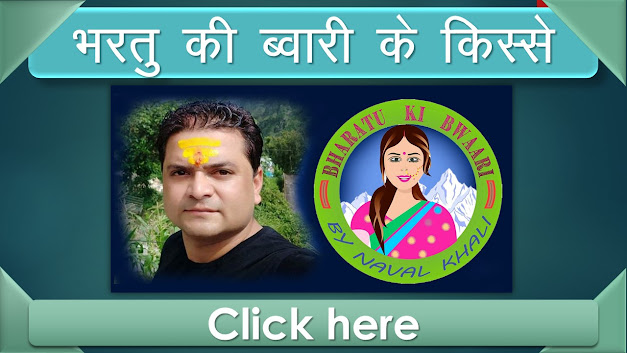
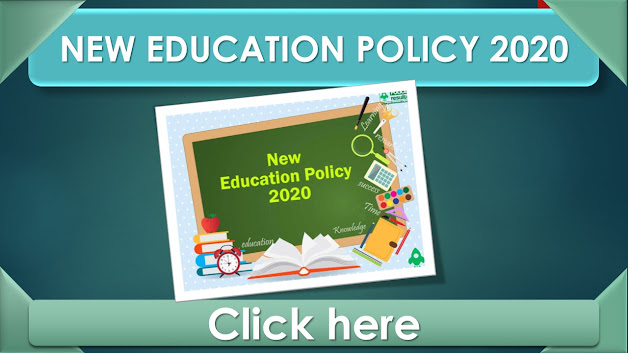






Follow Us