 |
| BIOS |
BIOS is a software which resides in a small flash EEPROM memory on the motherboard. It is a
form of read only memory (ROM), but may be rewritten or programmed when the right tools and
techniques are applied. It works as an interface between the computer hardware and operating system
and communicates between computer and devices.
The BIOS is very important part of your computer that makes its home on the motherboard. The BIOS provides an interface between the raw PC hardware and the standard operating system, it is usually stored in ROM. As you can see, BIOS is important; every computer needs it. And like CPU's, it comes in different versions. BIOS versions are based on years. These chips are typically the biggest chips on your motherboard other than the CPU and math-coprocessor. There is usually a big sticker on it that says BIOS. The sticker also says what kind of BIOS it is and what year the BIOS were published. Fig7.1 shows AWARD-BIOS published on 1998. But if you don't have a sticker, you can go to the BIOS screen on your monitor.
As the first program executed by the processor at boot time, the BIOS introduces the CPU to the primary components on the motherboard, and instructs the CPU regarding which program to run next when the BIOS code has completed. As a rule, the BIOS then accesses the boot sector on the boot device, which might be a floppy disk, a CD-ROM, a DVD, or a hard disk. The boot sector in turn loads a boot manager program of some kind, which starts up the primary operating system for the machine, such as Windows or Linux.
After the start-up process ends, the BIOS still isn't finished with its chores. Many types of hardware access in a PC really involve the operating system accessing the BIOS, which then accesses the hardware on the operating system's behalf
Every motherboard has its own unique BIOS designed especially to handle the hardware it contains. The basis for the majority of BIOS Programs is the Phoenix Award BIOS, which occurs in two different formats. You'll also find some computers that run an American Megatrends (AMI) BIOS.
We can invoke the BIOS Setup program by pressing a special key on our keyboard. Often, this
means striking the delete [Del] key, but it might be some other key such as [F2]. Look for an onscreen
message during boot-up for selection of right key.
It is common in computer design to include a BIOS ROM for major sub systems, such as video and
drive control. One of the early steps by system initialization is to check for the other valid BIOS ROMs located in upper memory (640KB to 1MB). These are usually referred to as “expansion” or adaptor BIOS. When another BIOS are located it is also checksum-tested and used by the PC. In general, a PC can be fitted with up to five or more BIOS ROMs viz and they are as under.
• System BIOS (Motherboard BIOS)
• Video BIOS
• Drive Controller BIOS
• Network adapter BIOS
• SCSI adapter BIOS
Motherboard BIOS
The typical BIOS ROM occupies 128KB of space in the Upper Memory Area. BIOS are not a single
program, but an arsenal of individual programs most of them are quite small. In general BIOS contains 3 sections viz.
1. POST
2. CMOS Setup
3. System Service Routines
POST
Power on Self Test, the “POST” actually manages the entire system startup. It handles virtually all of the initialization activities of a PC.
The POST performs a low level diagnostic and reliability test of the main processing components including ROM programs and system RAM. It tests the CPU, initializes the Motherboard’s chipset,
checks the 128 bytes of CMOS for system configuration data, and sets up an index of interrupt vectors for the CPU. POST then loads the BIOS Data Area and detects any optional equipment (Adapter BIOS ROMs) in the system, and proceeds to boot the operating system.
All of this happens behind the scenes every time you boot. You may notice the POST, or Power on
Self Test. When your BIOS test the hard drive, floppy drive, and keyboard, you'll see lights flash on them. Once all of this is done, your BIOS load the operating system. It does this by looking for and reading your various boot up files, such as Config.sys and Autoexec.bat. From there, your operating system takes over.
SETUP
The hardware configuration for any given computer is maintained in a small amount of CMOS
RAM, and a CMOS setup routine is required in order to access the system configuration. Older i286 and i386 systems provided the CMOS setup routine as a separate utility included with the system on a “Floppy disk”. Starting with the late model i386 and later systems the CMOS setup routine has been integrated into the motherboard BIOS itself.
System Routines
The system services (also known as BIOS services) are a set of individual functions that form the layer between hardware and the operating system. Services are called through the use of interrupts An interrupt essentially causes the CPU to stop whatever it was working on and sends program control to
another address in memory. When the interrupt handling routine is complete, the CPUs original state is
restored, and control is returned to where the PC left off before the interrupt occurred..
Some of the important BIOS manufacturers are as under
• American Megatrends Inc (AMI)
• Phoenix Technologies
• Award
• Ali
• Via
अन्य विषय
- INTRODUCTION TO COMPUTERS
- What is Software
- GENERATION OF COMPUTERS
- CLASSIFICATION AND TYPES OF COMPUTERS
- FUNDAMENTALS OF OPERATING SYSTEM
- FUNDAMENTALS OF OPERATING SYSTEM
- INTRODUCTION OF VARIOUS DATA PASSING SCHEMES
- How Token Ring Works
- BASIC MEMORY ARCHITECTURE INTRODUCTION
- TYPES OF RAM AND ROM
- PHYSICAL AND VIRTUAL MEMORY
- STORAGE DEVICES INTRODUCTION
- BUS ARCHITECTURE
- INTRODUCTION WITH VARIOUS EXPANSION BUS/SL INTRODUCTION WITH VARIOUS EXPANSION BUS/SLOTS
- PCI EXPRESS
- UNIVERSAL SERIAL BUS
- FIRE WIRE IEEE 1394
- AMR AND CNR
- BIOS
- What is MICROPROCESSORS MICROPROCESSOR
- Clock Speed
- GENERATION OF PROCESSOR
- INTRODUCTION TO JUMPERS AND DIP SWITCHES
- INTRODUCTION AND IDENTIFICATION OF VARIOUS CABLE, PORTS AND CONNECTORS
- VARIOUS TYPES OF CABLES
- INTRODUCTION OF VARIOUS TYPES OF input DEVICES
- LASER PRINTER
- MONITORS
- MAINTENANCE & TROUBLESHOOTING OF COMPUTER
- BASICS OF NETWORKING, ITS TYPES
- NETWORK ARCHITECTURE & NETWORK TOPOLOGY
- Steps involved in transmission between any two computers
- Networking layers
- IP Address
- Novell netware & window NT
- UNDERSTANDING INTERNET ADDRESSES IP ADDRES
- NETWORK HARDWARE
- How a Fiber Optic Cable Works
- WINDOW SERVER 2003
- FUDAMENTALS OF SERVER
- BASIC NETWORK ADMINISTRATION
- INTRODUCTION OF INTERNET
- INTRODUCTION OF DBMS
- COMPUTER SECURITY & VIRUSES
- WEB HOSTING
- कंप्यूटर : सामान्य ज्ञान
- विभिन्न डेटा पास होने योजना
- ईथरनेट
- टक्कर की पहचान
- फ्रेम्स
- Most Ethernets Use Twisted Pairs
- साझा या स्विच
- ईथरनेट या 802.3?
- फुल-डुप्लेक्स ईथरनेट
- राउटर: लॉजिकल सेगमेंटेशन
- ईथरनेट शब्दावली
- प्रोटोकॉल
- ईथरनेट कैसे काम करता है
- मदर बोर्ड / Motherboard
- ऑपरेटिंग सिस्टम क्या है ?
- कंप्यूटर के प्रकार
- कंप्यूटर निर्माण की पीढियां
- सॉफ्टवेयर क्या है
- हार्डवेयर क्या होता है
- एक कंप्यूटर की विशेषताएँ
- मुख्य स्मृति,सहायक / माध्यमिक स्मृति
- Arithmetic and logic unit (ALU) ,Control unit
- इनपुट डिवाइस और आउटपुट डिवाइस क्या होती है
- कम्प्यूटर क्या है?
- Computer Basic Short Cut Key
- Full Form Related to computer
- Computer Exam Practice-06 Operating System
- Exam practice 05 (Microsoft Window)
- Computer Exam Practice - 4(b) Computer Function
- Computer Exam Practice 04 (a)
- Computer Objective Quetions 03
- Computee Objective type quetion 02
- Computer Objective Quetion 01
- How are Data Stored
- What is Computer Memory
- How Does a Computer Process Information
- How Does the Software Work
- Anatomy of computer
- Computers & Memory
- Type of computer & use
- Computer Generation
अन्य जानकारी
- कंप्यूटर ज्ञान
- जीव विज्ञान
- भौतिक विज्ञान
- रसायन विज्ञान
- भूगोल
- इतिहास
- उत्तराखंड सामान्य ज्ञान
- करंट अफेयर
- भारतीय फौज के बहादुरों की कहानी
- धार्मिक स्थल
- दर्शनीय स्थल
- उत्तराखंड समाचार
- उत्तराखंड की फोटो
- नई शिक्षा निति
- भरतु की ब्वारी के किस्से - नवल खाली
- ACTRESS PHOTO
- UTTRAKHAND PHOTO GALLERY
- UTTRAKHANDI VIDEO
- JOB ALERTS
- FORTS IN INDIA
- THE HINDU NEWS IN HINDI
- उत्तराखंड से सम्बंधित अन्य कोई भी जानकारी (euttra.com)
- Govt Schemes

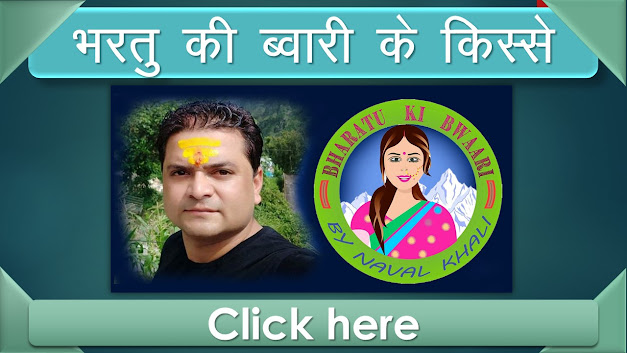
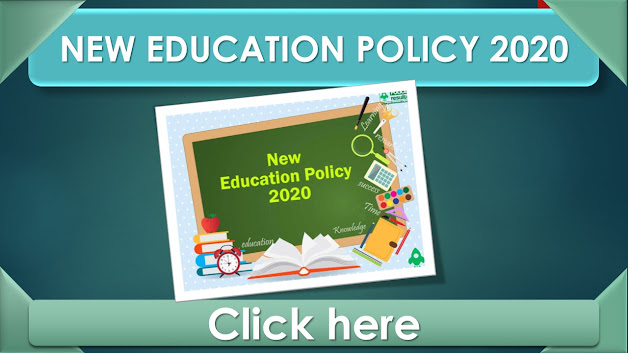






Follow Us